How-To: Navigate the BidFTA Pickup Helper
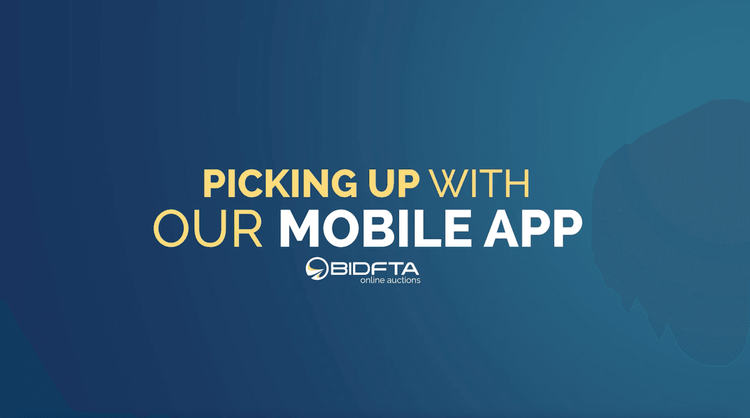
We’re making pickup and checkout so much easier. Introducing the newest feature at BidFTA, Pickup Helper! Now available on our BidFTA mobile app or as a printable PDF via BidFTA.com, this addition promises an effortless pickup experience. Say goodbye to auction board confusion—this latest feature offers a simple and seamless way for you to find your items and breeze through the pickup and checkout process.
We’re excited to share this new pick-up experience with you. Locations that have the Pickup Helper are listed below with more coming soon:
- Broadwell
- Florence
- Seymour
- Vandalia
- Columbus
- Edwin Moses
- Elizabethtown
- Louisville
If you are not using the official BidFTA Mobile App, you can generate a PDF version of the pickup helper from your Bider Dashboard at bidfta.com.
The Pickup Helper is meant to give you a cleaner and more streamlined experience when finding your items at our auction pickup centers. Here’s a step-by-step guide on how to navigate this new, easier process:
Interactive Pickup Helper on the BidFTA app:
Step One: Log into your mobile app and click the “More” section to navigate to your Pickup Helper.
Step Two: Click on “Pickup Helper” to pull up all of your current auction wins.
Step Three: Locate the pickup center you are picking up from and hit “Start Pickup”
Step Four: Here you will find the aisle and bay number to easily locate all of your items within your selected location.
Step Five: Mark the checkbox for items that you’re picking up, then click on the “Checkout” button to create your QR code.
The interactive pickup helper is only available on the BidFTA mobile app.
PDF Pickup Helper at BidFTA.com
For those bidders who do not use the official BidFTA Mobile App, we created a PDF version of the pickup helper that can be downloaded or printed directly from the Bidder Dashboard at Bidfta.com
Step One: Open your preferred mobile browser and go to bidfta.com, then log into your account. Once logged in, navigate to the Pickup Helper in the top right menu.
Step Two: Click “Pickup Helper” to pull up all of your current auction wins.
Step Three: Open the PDF for the location that you’re picking up from.
Step Four: Find each item’s aisle and bay number, located under the colored auction item number.
Step Five: Return to your profile and navigate to the “Checkout QR Code” to finish the pickup process.
Other ways that you can use our Pickup Helper is that you can print the PDF directly from your BidFTA Account Dashboard on your desktop. Photos below on how to find this from your desktop:


We believe the Pickup Helper will enhance your shopping and pickup experience, providing a more efficient process at our pickup centers.
Are you ready to get started? Download the IOS or Android app today.